Users and access rights
Depending on the type of GRESB membership associated with your user account, the Data Exporter will give you access to the following entities:
- Participant member: Access to your own entities (if you can access their Benchmark Report). You can find the list of entities in your Assessment Portal.
- Listed Investor member: Access to all listed entities (except entities under the Grace Period).
- Non-listed Investor member: Access to all entities of which access has been granted by the Participant member.
How to use the Data Exporter
-
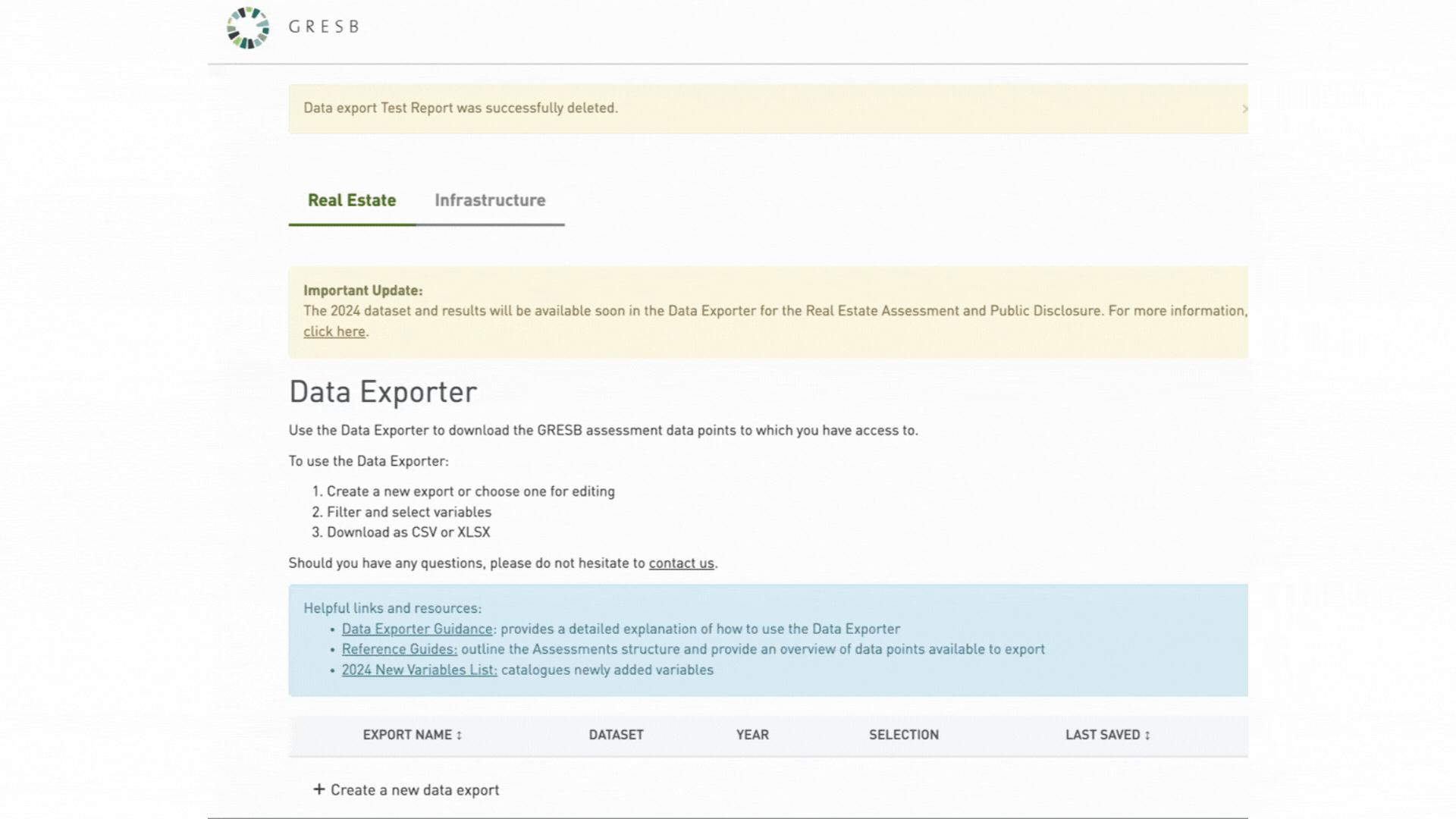
First, create a new data export or edit an existing one.
Please note: This page will also show previous data exports and will allow users to retrieve variable selections based on past data downloads.
Next, name the new data export and select the Assessment you want to extract data from:
Real Estate
The GRESB Real Estate Assessment is the global standard for ESG benchmarking and reporting for listed property companies, private property funds, developers and investors that invest directly in real estate. Note that as of 2020, the Real Estate dataset also includes a Development Component.
SFDR Real Estate Assessment
The GRESB SFDR Real Estate Assessment dataset provides the Principal Adverse Impact information from real estate funds, as well as the EU Taxonomy eligibility and alignment levels. It also provides the SFDR article classification of the funds, when applicable.
Public Disclosure
The Public Disclosure Dataset evaluates the level of ESG disclosure by listed property companies and investment vehicles for an entire investable universe. The evaluation is based on a set of indicators aligned with the GRESB Real Estate and Infrastructure Assessments.
It is highly encouraged to review the relevant GRESB Assessment Reference Guides to understand the data structure and the meaning of the data points available for download.
Given the significant number of existing variables in the Assessments, not all variables are readily available for download from the platform. However, any variable contained in the GRESB Assessment Reference Guides can be requested for download using the Data Request Form. Once a request is logged, GRESB will upload the relevant variables onto the platform and therefore make them available for users to download.
-
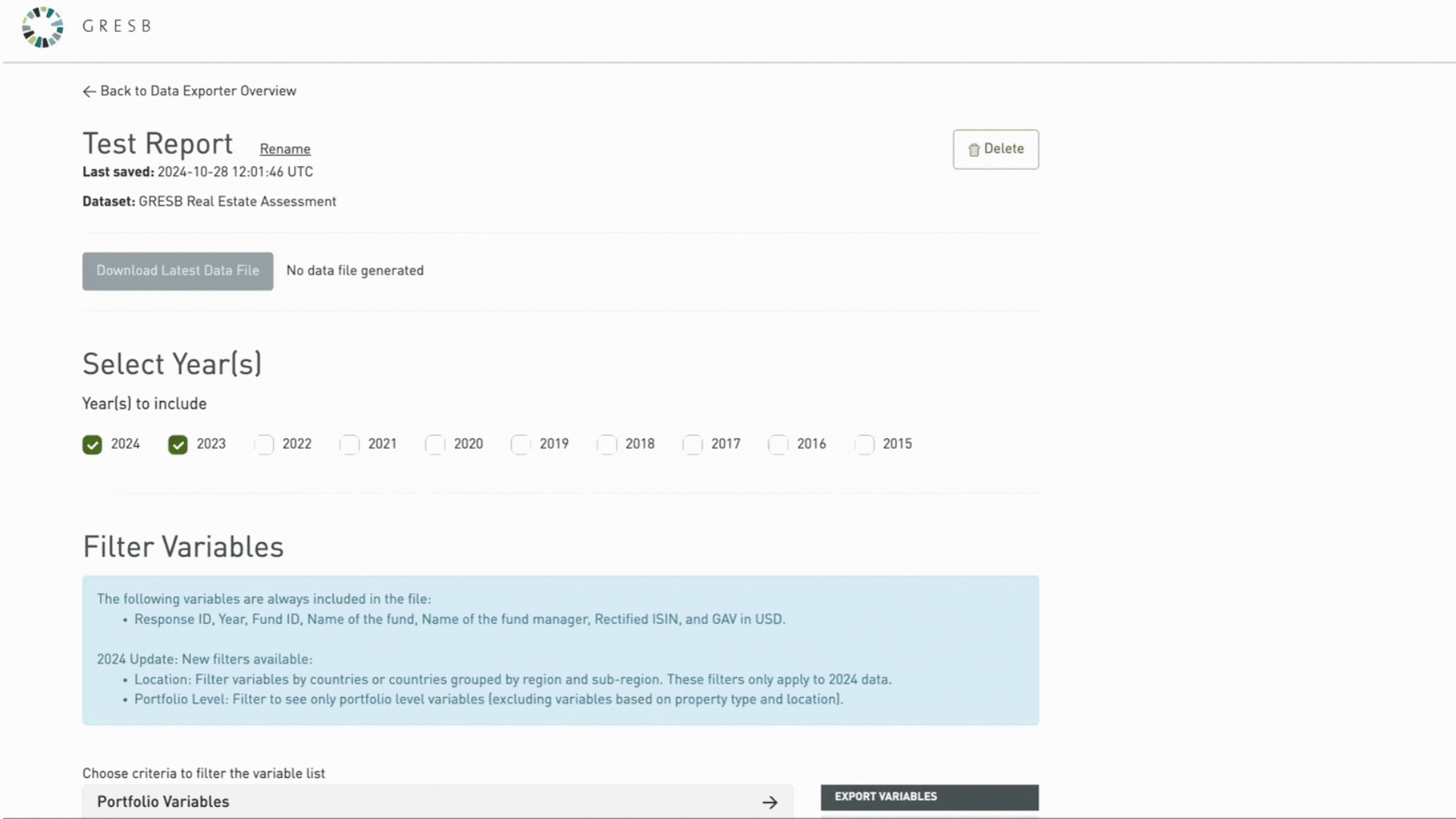
Next, you need to select the year(s) you would like to include in your data export and choose a format for the file generated.
Several variables are available for download for multiple years (e.g. the GRESB Score of the Real Estate Assessment is available from 2015 onwards). However, given that the content of the GRESB Assessments evolves over time, some variables may only exist as from a certain year.
-
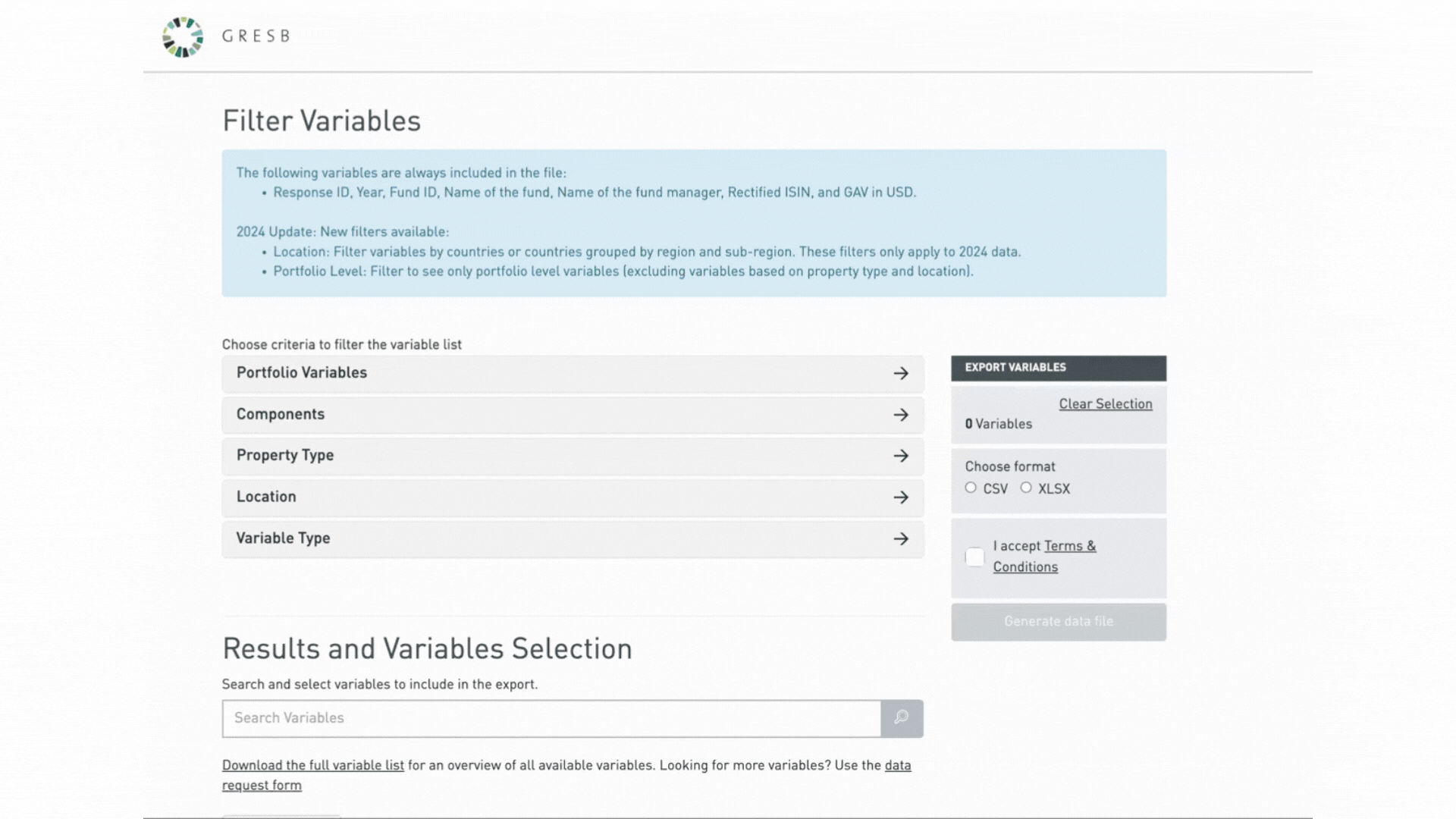
Select criteria to filter the variable list. Any options selected from the opening panels will be applied as a filter to the variable list at the bottom of the Data Exports page, from which selected variables will be ultimately included in the downloadable file. Given that the number of data points is significant, we strongly recommend users to look through the relevant Reference Guide (see above) prior to using filters in order to locate the data points they are looking for.
Variables
Note that, regardless of the filters applied, all downloaded files include 6 variables by-default:RESPONSE_ID: Unique identifier of submissions to GRESB. As such, one entity can have multiple RESPONSE_IDs if it submits to GRESB for multiple years.
YEAR: The year relating to the downloaded variables. Values correspond to the selected years in Step 1 (see above).
FUND_ID: Unique identifier of reporting entities. This variable remains the same if an entity reports to GRESB for multiple years.
FUND_NAME: Fund or company name of the investable entity for which the Assessment is submitted.
FUND_MANAGER_NAME: Legal name of the organization that managers the entity (equals the fund name if the entity is listed).
RECTIFIED_ISIN: The International Securities Identification Number as rectified by GRESB. This variable only exists for listed entities. Note that the entity’s ISIN as reported by the participant (with no alteration by GRESB) can be found under RE.EC_2_A1_ISIN.
GAV_USD: The Gross Asset Value of the portfolio in MM US dollars, using exchange rates as of the last day of the reporting year.
Explanation of filters
The four available filters are PORTFOLIO VARIABLES, COMPONENTS, PROPERTY TYPE, and VARIABLE TYPE. Note that the Property type filter only applies to the Real Estate Assessment.
Portfolio Variables
The filter contains 2 criteria:
- Portfolio Level: The variables relate to metrics or data available at portfolio level, which are not for specific property type or location. Please note that the Portfolio Level filter does not work together with other filters.
- Entity & Reporting Characteristics: The variables relate to information provided in the Entity & Reporting Characteristics aspect of the Assessment. These data points determine the profile of the reporting entity as well as its reporting scope and boundaries of the entity.
Components
The filter contains three criteria:
- Management: The variables relate to the data reported on the entity’s strategy and leadership management, policies and processes, risk management, and stakeholder engagement approach, composed of information collected at the entity level.
- Performance: The variables relate to the data reported on the entity’s asset portfolio performance, composed of information collected at the asset portfolio level.
- Development: The variables relate to the data reported on the entity’s efforts to address ESG-issues during the design, construction, and renovation of buildings.
Property type
This filter contains a different number of property types, depending on the year selected.Some of the indicators of the Real Estate Assessment are reported at property sub-type level (e.g. Performance Indicators). As such, an entity’s portfolio composed of multiple property sub-types will contain multiple values. Users can focus their analysis on specific sectors, property types, and property sub-types by using the Property type filter opening panel. Selecting a sector, property type, and/or property sub-type will filter out all variables that do not relate to that selected property type.
For example:
- In 2023, entity A defined its portfolio as composed of two relevant property sub-types: Retail: High Street and Residential: Multi-family: Low-Rise Multi-family, representing 75% and 25% of the total portfolio value respectively.
- As a result, entity A will receive two values for each property sub-type-specific variable, corresponding to its Retail: High Street and Residential: Multi-family: Low-Rise Multi-Family portfolio respectively.
- Take the Total Energy consumption per property sub-type in the current year (expressed in MWh), entity A will receive a value for both Retail, High Street and Residential:Multi-family: Low-Rise Multi-Family:
- RE.EN.ABS_MWH_CY_REHS / (REHS = Retail: High Street)
- RE.EN.ABS_MWH_CY_RMFL / (RMFL = Residential: Multi-Family: Low-Rise Multi-Family)
- If the user wishes to analyse the performance of entity A’s Retail High Street portfolio only, selecting “Retail, High Street” will refine the list of variables displayed at the bottom to variables ending “_REHS” only.
Location
This filter contains a different number of locations, depending on the year selected.For 2024 Assessment and onwards, some of the indicators of the Real Estate Assessment are reported at country level (e.g. Performance Indicators). As such, an entity’s portfolio composed of multiple countries will contain multiple values. Users can focus their analysis on specific regions, sub-regions and countries, by using the Location filter opening panel. Selecting a region, sub-region or country will filter out all variables that do not relate to that selected location.
Variable type
This filter contains three criteria:- Qualitative Answers
The selected variables relate to input provided to Assessment indicators through the selection of checkboxes, radio buttons, options from dropdown menus or open text-boxes. The possible values are:- Radio button (Yes/No): See the example below
Value of 1: option 1 (Selection on “Yes” by entity)
Value of 2: option 2 (Selection on “No” by entity) - Radio button (List): See the example below
Value of 1: option 1 (as displayed in the Indicator)
Value of 2: option 2 (as displayed in the Indicator)
Value of 3: option 3 (as displayed in the Indicator) - Checkbox:
Value of 0/null: not selected
Value of 1: selected
- Radio button (Yes/No): See the example below
- Numerical values
The selected variables relate to quantitative values, whether these were directly provided by the participant or calculated by GRESB. For example:Indicator SE1 from the 2021 Real Estate Assessment inquires whether the organization provided training for its employees, of which the percentage of employees who received professional training is a quantitative field to complete.Variable RE.SE_1_A1_PCOV.PRO represents the entity’s provided response to that field, with a value corresponding to the entered numerical value by the participant. - Scores
This Variable type is divided into 4 scoring groups:
Expressed in Points: The selected variables relate to the score – expressed in number of points – achieved by the entity for each Indicator, Aspect, Component, Pillar (E, S, and G) or Total. For example:
- RE.SCORE_SE_1 represents the entity’s score to indicator SE1;
- RE.SCORE_SE represents the entity’s score to aspect Stakeholder Engagement;
- RE.SCORE_MAN.PERF.SOC represents the entity’s score to pillar Social for the Management and Performance Components
- RE.SCORE_MAN.PERF represents the total entity’s score for the Management and Performance Components.
- Note that since some indicators are to be answered per relevant property sub-type, their indicator scores are also broken down by property sub-types. For example:
- RE.SCORE_BC_1.2_OCLO represents the entity’s score of indicator BC1.2 for its property sub-type Office: Corporate: Low-Rise Office only.
- Users are able to refine their search by selecting specific property sub-types (see below).
Maximum Scores (in points): The selected variables represent the maximum score expressed in points for each Indicator, Aspect, Component, Pillar (E, S, and G) or Total. For example: - RE.SCORE.MAX_SE_1 represents the maximum score, expressed in points, that an entity can achieve for indicator SE1.
Please note that this information can also be found in the Reference Guides below each indicator.
Expressed in Percentage: The selected variables represent the results of variables Expressed in Points divided by Maximum Scores (in points), expressed in percentage. For example:
- RE.SCORE_SE_6 of entity A equals 0.75
- RE.SCORE.MAX_SE_6 equals 1.5
- RE.SCORE.P_SE_1 equals [0.75] / [1.5] = 0.5
Rankings & Ratings: This Variable type consists of 4 variables:
- RE.GREEN_STAR: Participating entities with a score that is equal or larger than 50 on both MAN and PERF, or MAN and DEV.
- RE.GRESB_RATING: The overall GRESB rating expressed as number of stars (ranging 1-5).
- RE.RANK_TOTAL: The rank of the entity in the full GRESB Universe (all participants in the assessment).
- RE.RANK_TOTAL_REGION: The rank of the entity within the region.
As explained above, not all variables are readily available for download from the platform, but any variable contained in the GRESB Assessment Reference Guides can be requested for download using the Data Request Form.
The 2023 GRESB Real Estate Assessment is structured into three Components, subdivided in Aspects, and each Aspect has a set of indicators related to the same topic.
After selecting the relevant Component(s), users are able to further filter by Aspects, and ultimately by Indicators. -
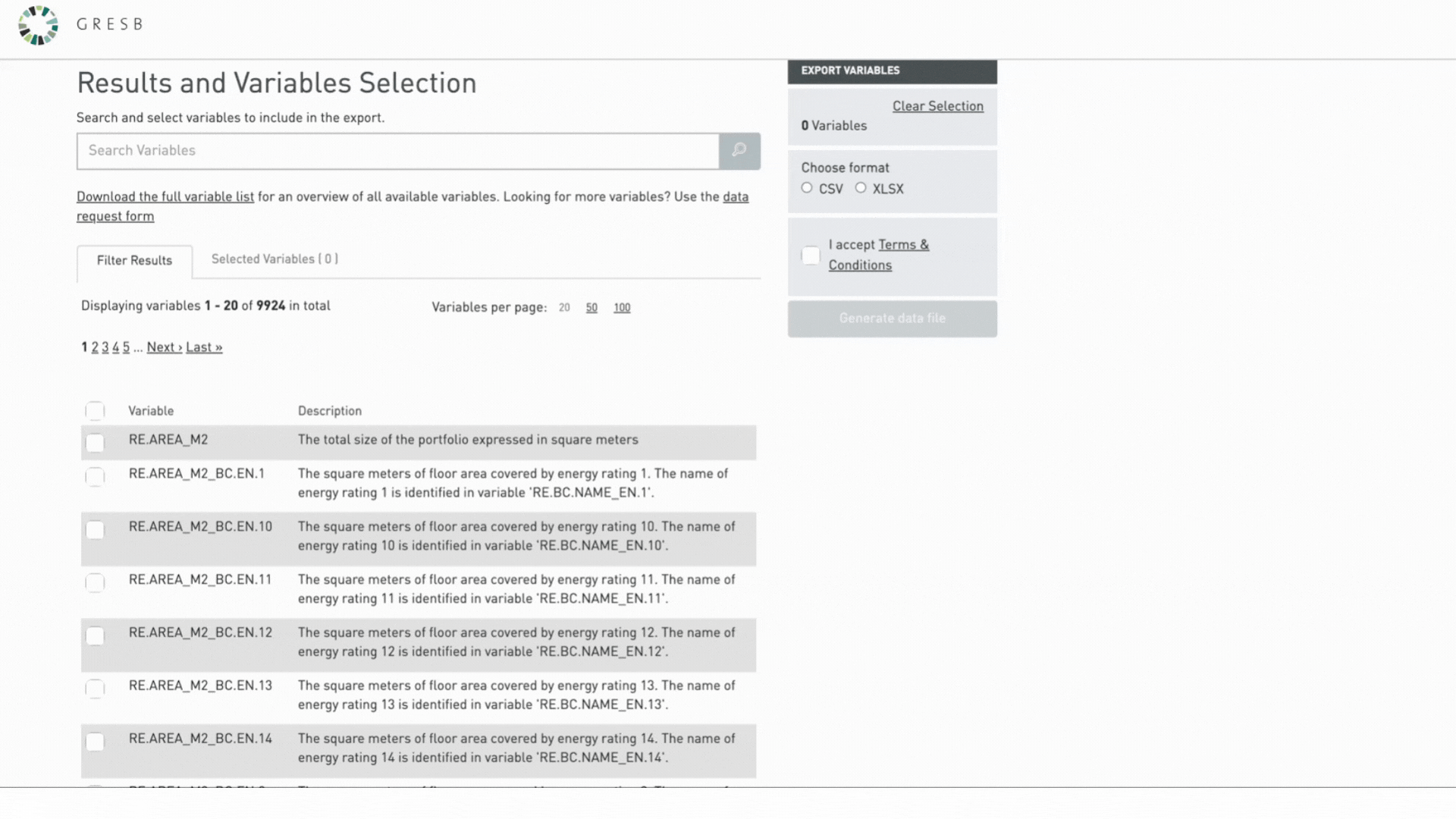
Once the correct filters are applied, select the variables you wish to download from the variable list at the bottom of the page. To support the users’ understanding, the variable list includes a text description for each variable. We however strongly recommend users to look through the relevant Reference Guide prior to downloading data points.
Selected variables will be displayed at the bottom of the page and will be automatically saved in the tool “Data Exporter”.
In addition, the displayed list of variables changes as users apply different filters. However, the number of variables selected for download is saved and appears on the right-hand side of the page (in the grey box).
-
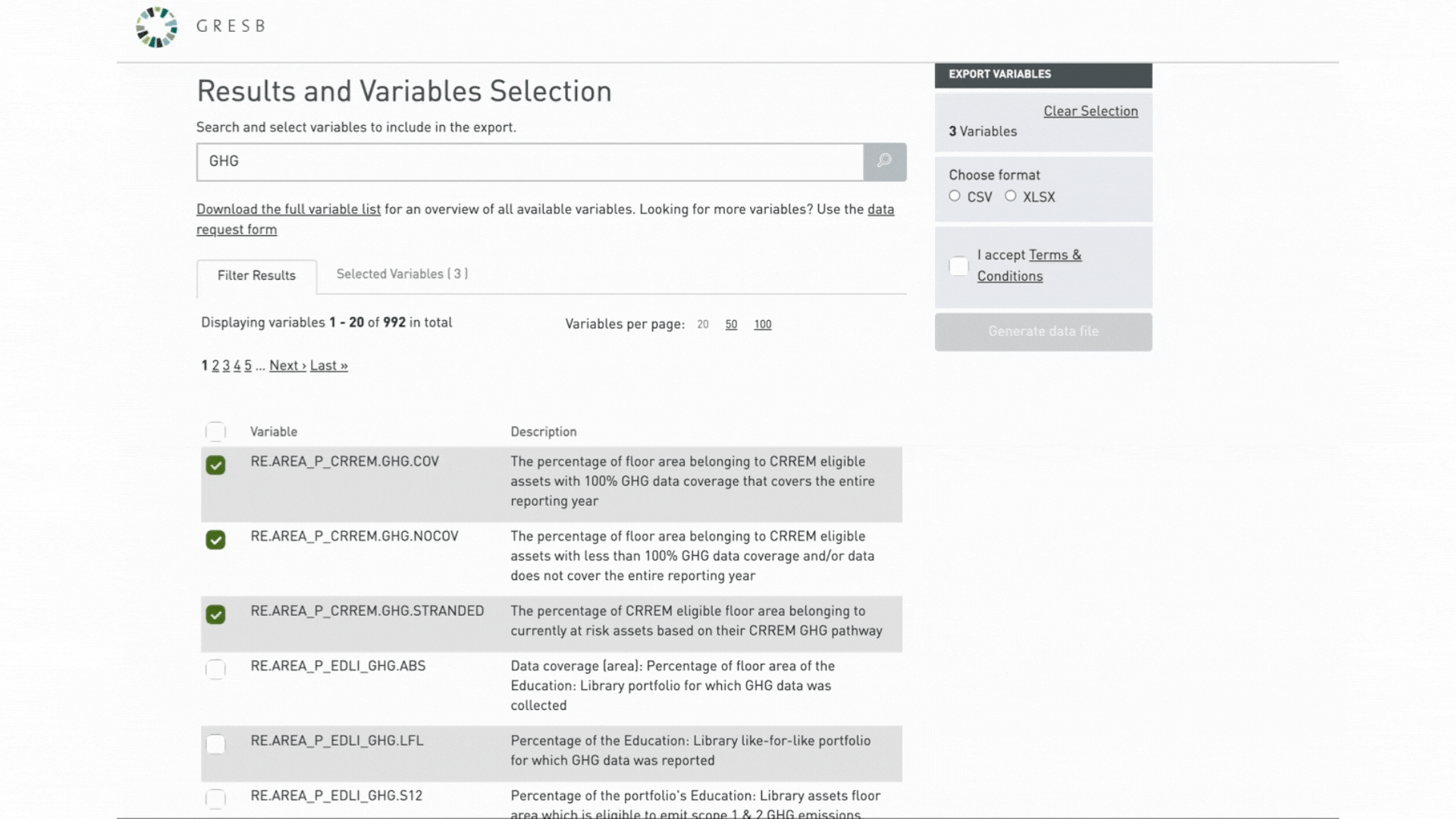
Once the variable selection is complete and the user is ready to download:
- Pick the file format (CSV or XLSX)
- Agree to the terms for downloading the data
- Click “Generate data file”
After the data file is generated, the “Download Latest Data File” button will turn green. Click it to download the file.
Important notes:
- The last generated data file, as per the variable selection, will be available for download until a new data file is generated.
- XLSX format supports a maximum of 16,384 columns. If you select more variables than this limit, the file will not generate correctly. To ensure successful export, please limit your variable selection to under 16,384 columns. Filters can be used to segment and adjust the variable selection.
If you need additional guidance or support, please contact us with any questions.