2024 marked the first year that GRESB introduced Customized Peer Groups in the Real Estate Benchmark Reports after conducting an initial test phase in 2023.
Developed in response to industry feedback, this feature allows participants to review their predefined peer group, as allocated by GRESB, and, if relevant, create a customized peer group based on self-selected criteria (e.g. location, sector, fund size). The ranking for the customized peer group is displayed alongside the GRESB predefined peer group in the Benchmark Report.
In 2024, more than 40% of real estate funds participating the GRESB Assessment used the feature. Thanks to continued member feedback, we are pleased to offer an improved Customize Peer Group functionality in 2025.
Customized Peer Group functionality in 2025
The 2025 Benchmark Report will continue to feature rankings against both the GRESB predefined peer group and the Customized Peer Group. These peer groups are provided solely for context—they do not influence the entity’s scores.
Based on member feedback, GRESB made the improvements to the usability, customizability, and readability of the tool in 2025.
In 2025, the process for editing a peer group is more streamlined. It allows participants to modify or delete their customized peer group at any point during the customization period if the entity does not consider its customized group to be more relevant than the GRESB pre-defined group. This flexibility allows participants to safely explore the feature while maintaining control over whether the customized peer group appears in their Benchmark Report.
As part of this update, GRESB is also introducing greater transparency across asset types, geographical regions, and sectors to better tailor peer group comparisons.
To incorporate a customized peer group into the Benchmark Report, participants must confirm a customized peer group in the portal between August 1 and 15. If a participant does not confirm a customized group within this time frame, their Benchmark Report will only display a predefined peer group.
The customized peer group functionality is only available for real estate participants.
Why customize your peer group?
Real Estate Assessment participants can now contextualize their results against a set of uniquely defined characteristics. Depending on the chosen characteristics, they can:
- Reveal its rank within a group that is more relevant to its investors’ goals
- Showcase its performance within a broader group of peers
- Demonstrate its position compared to a more selective set of entities
The characteristics available for customization include:
- Location
- Property Type
- Legal Status
- Tenant Control
- Average Gross Asset Value
- Entity Commencement Date
- Asset Count
Participants may also add listed funds or remove individual peer group constituents to generate an even more precise group.
How to Customize your Peer Group?
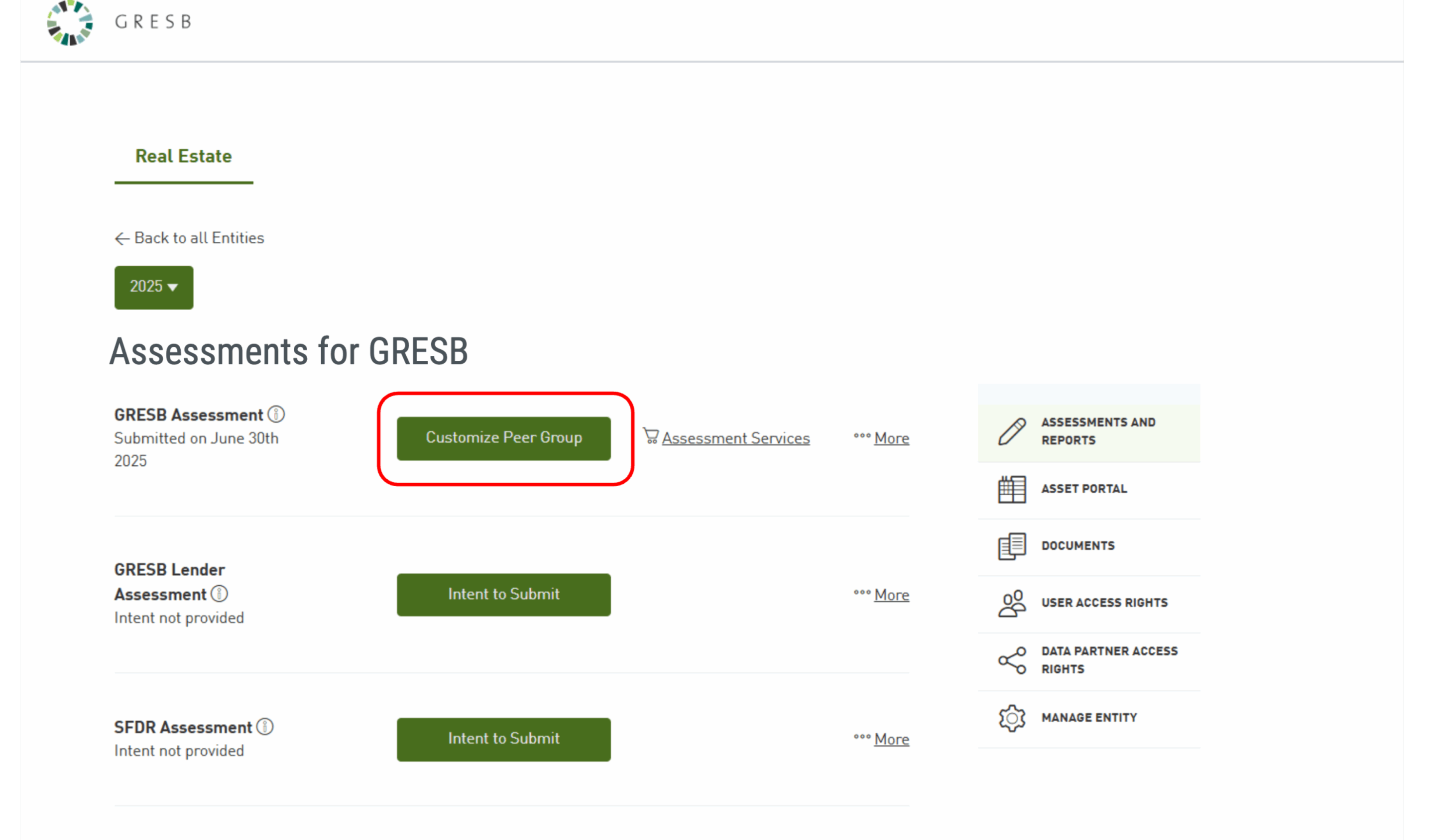
You will see a new assessment status labelled “Customize Peer Group”.
Note: Only Account Managers can confirm or customize an entity’s peer group.
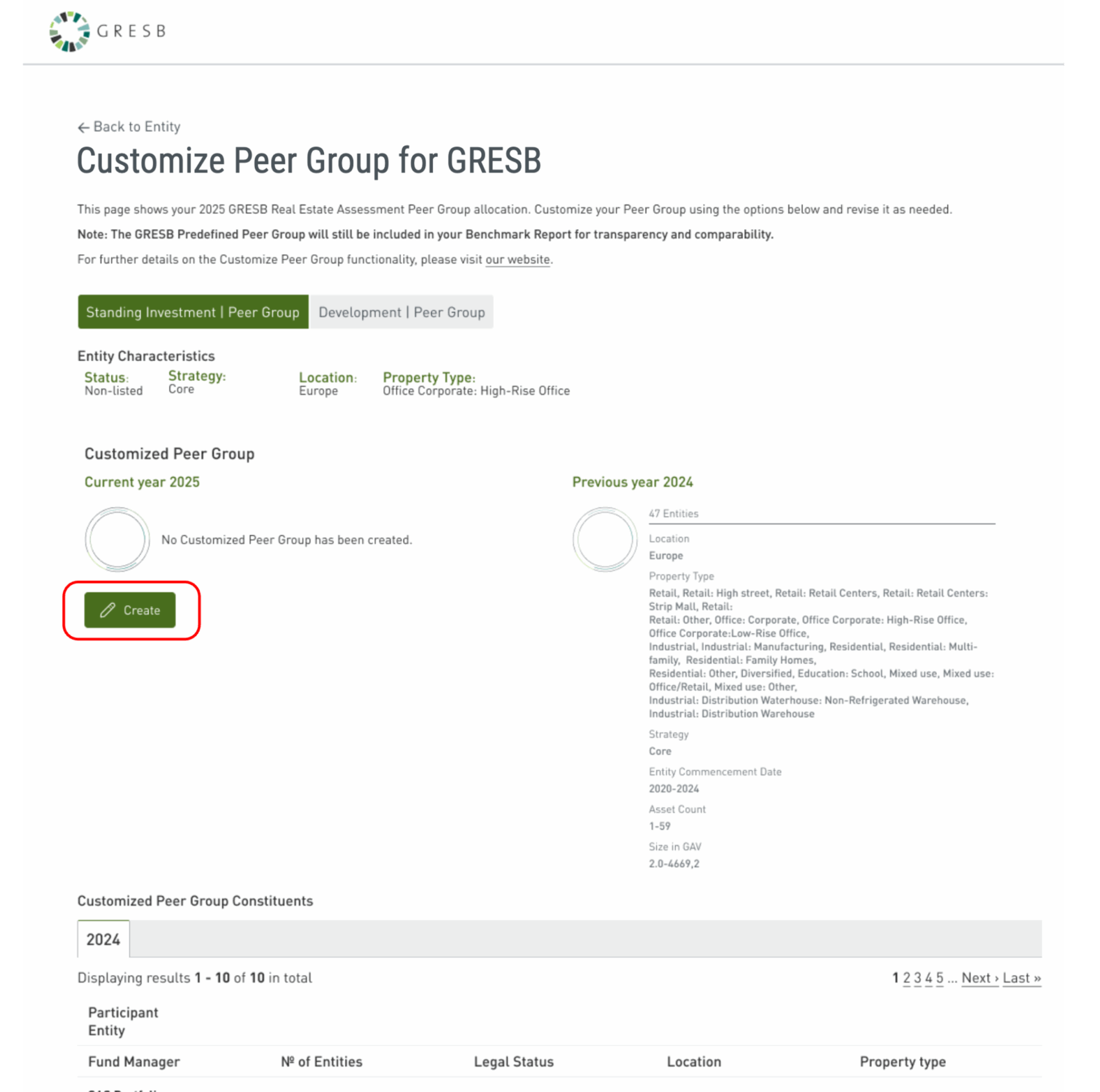
Clicking the new status will redirect you to an overview of your entity’s peer group, as predefined by GRESB. The methodology used is described in the Peer Group Allocation Methodology document (available here).
GRESB will create two peer groups for entities that submit three Components (Management, Performance, and Development)—one for Standing Investments and one for the Development portfolio. You can customize each group separately by clicking on the respective tabs at the top of the Entity Characteristics section.
If you do not wish to customize your peer group, simply click “Back to Entity” in the top-left corner to return to your portal. Otherwise, proceed below to create your Customized Peer Group for the 2025 Assessment.
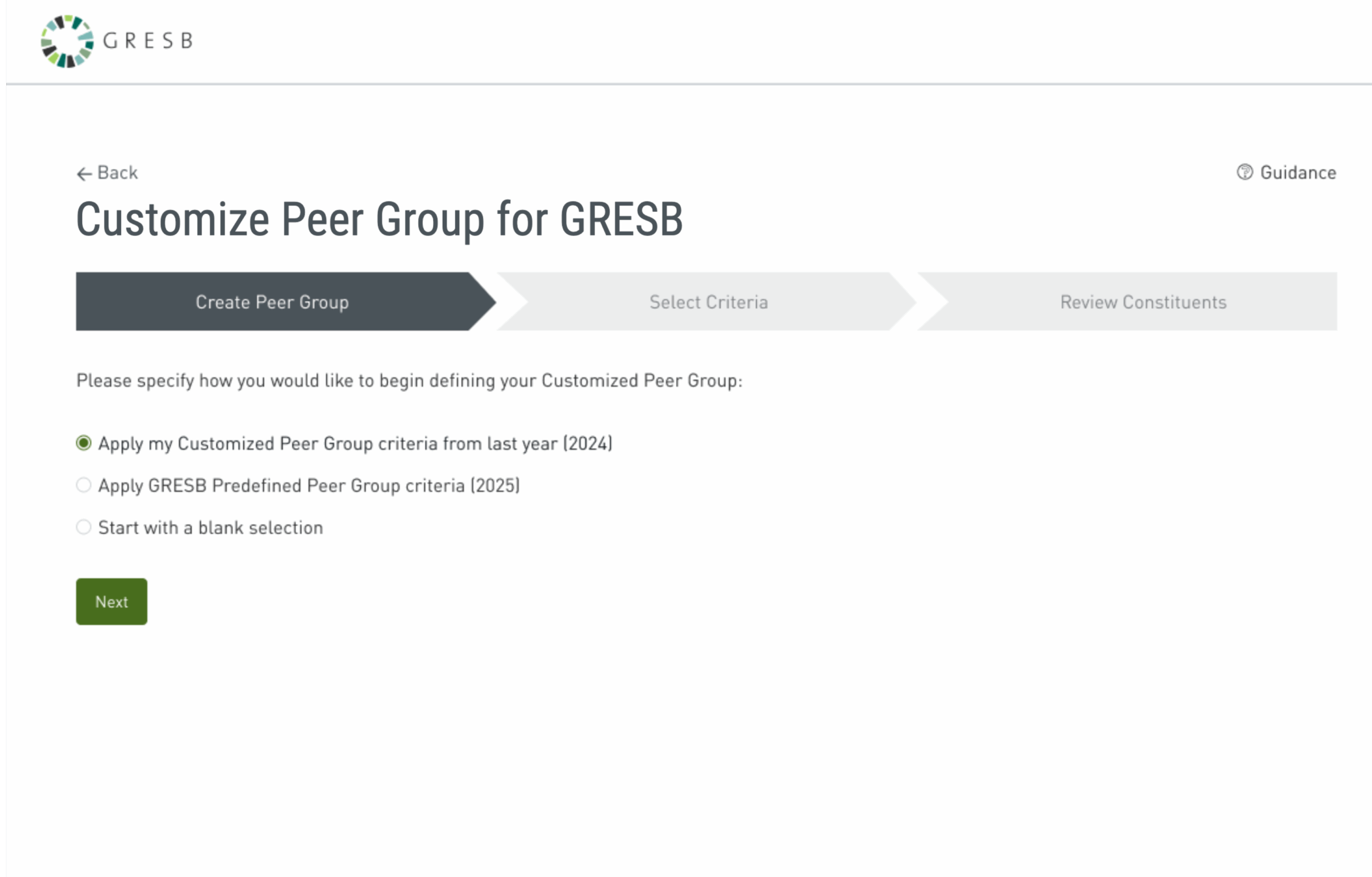
To start customizing, click on “Create” under the 2025 Customized Peer Group badge. This will launch a three-step process:
Step 1/3: Create peer group
You will be redirected to a starting page. You have 3 options:
- Apply my Customized Peer Group from last year (2024) – This option is only available if you created a customised peer group in 2024. If selected, the filters and any added or removed constituents from last year will be applied – provided they are still available in the current year. Please note that any filters or constituents from 2024 that are no longer available in 2025 will not be presented.
- Apply GRESB Predefined Peer Group Criteria (2025) – This option begins with the standard peer group assigned by GRESB for 2025. You can use it as a base and make adjustments to suit your preferences.
- Start with blank selection
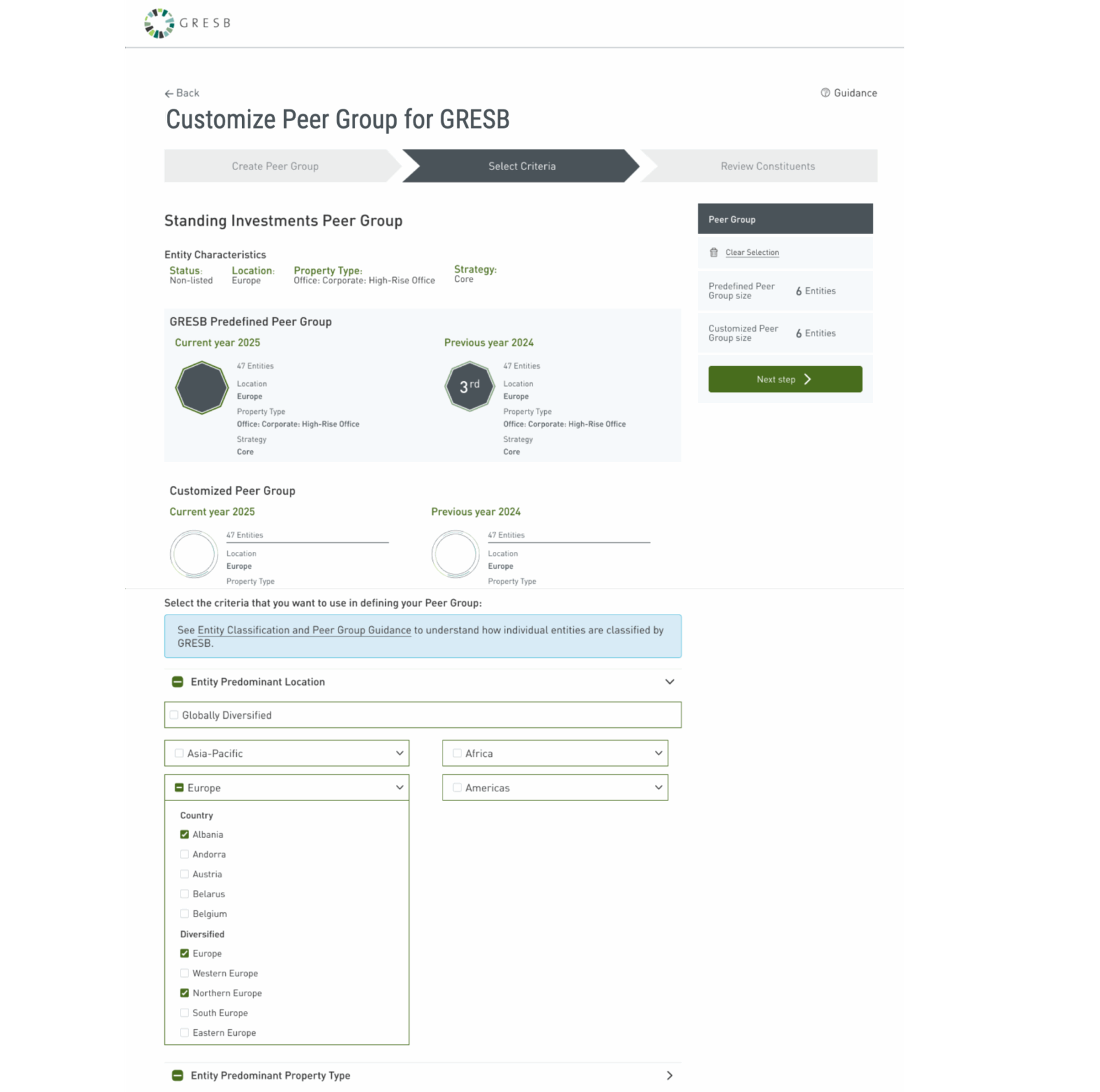
Step 2/3: Select criteria
Once you click on “Next”, you will access an overview page containing all characteristics that can be modified, pre-filled or not depending on your earlier selection on step 1.On this page, you can add or remove characteristics as desired, even selecting those that differ from your own entity characteristics.
Keep in mind that a valid peer group must include at least six constituents (including your own entity). The list of matching entities will update at the bottom of the screen based on your selections. When you’re satisfied, click “Next Step” on the right-hand side to continue.
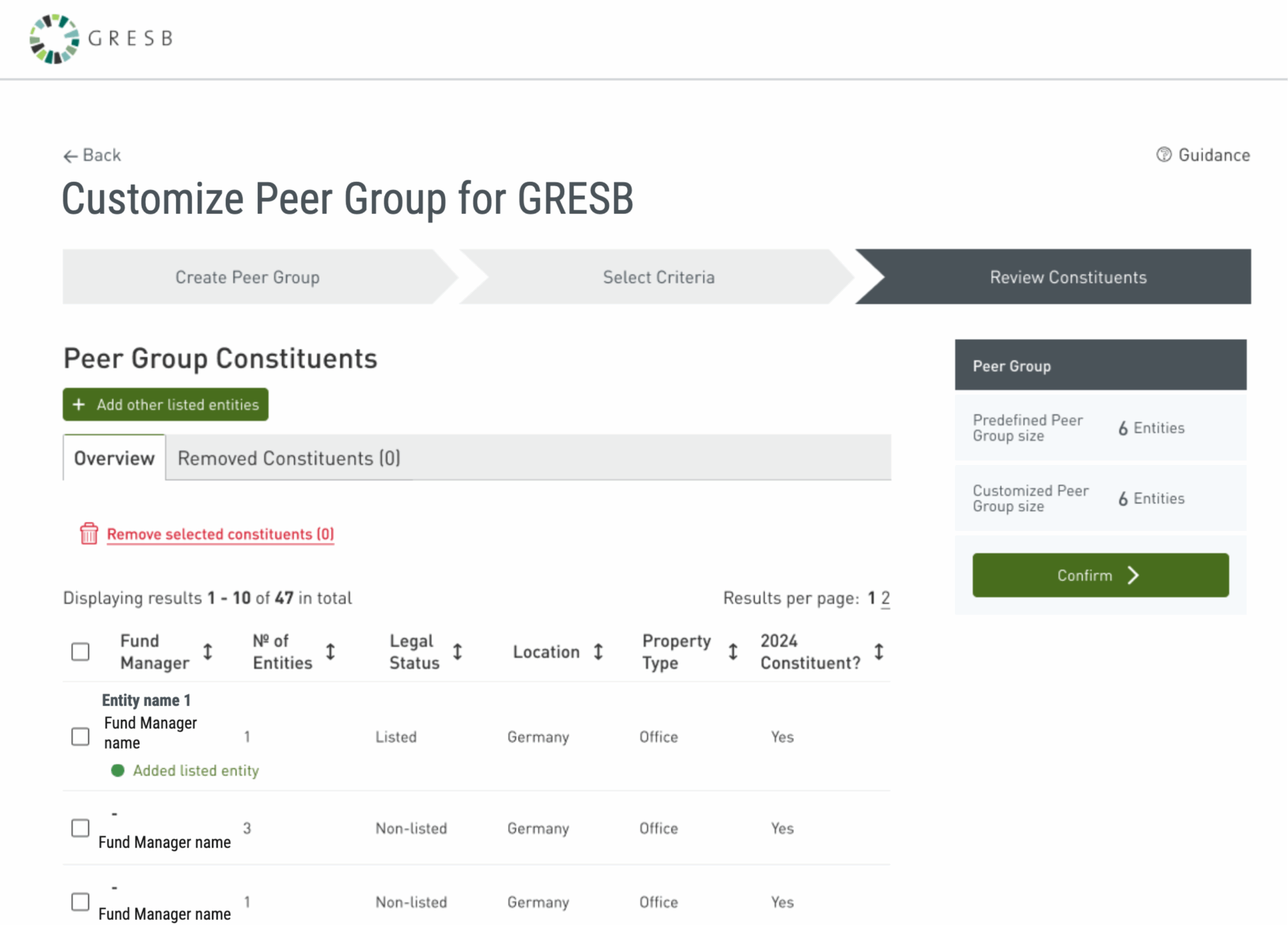
Step 3/3: Review
In this last step, you will be able to review the list of constituents in your customized peer group.
You can:
- Remove individual constituents (note that for non-listed entities, only the fund manager name is displayed due to privacy reasons. For listed entities both the fund name and the fund manager name are displayed).
- Add individual listed entities. This feature is available for both listed and non-listed participants if in Step 2/3 (Select Criteria) the “Listed” checkbox under “Nature of Ownership” was ticked.
- It is currently not possible to add non-listed entities.
This process can be completed multiple times during the month of August until the participant is satisfied with their final peer group selection.
Participant should make sure that they confirm any changes made to a previously created customized peer group. Unconfirmed customized peer group will not be displayed in the Benchmark Report. Through August 15, users may continue or repeat this process as much as they’d like.
If the Customized Peer Group is not confirmed, a red warning message will appear on the main Customize Peer Group landing page. To confirm your Customized Peer Group, select Edit, review the selections, and click Confirm. This action can only be performed by a user with account manager access rights and must be repeated whenever changes are made without confirmation. For additional guidance, see the FAQ section below.
Upon confirming, GRESB welcomes you to submit feedback on the functionality and suggest further improvements.
If you have any suggestions to improve the customized peer group functionality, GRESB welcomes you to submit feedback here.
FAQs
-
No, peer group customization is an optional feature that allows participants to have a more personalized peer group comparison. It does not affect scoring; the benchmark report will simply not display the customized insights.
-
Selecting the checkbox next to a higher-level criterion will automatically select all underlying sub-criteria. For example, selecting Europe in the drop-down list title will include the continent itself, its sub-regions (e.g., Western Europe), and all associated countries.
However, selecting the higher-level criterion alone will not include its sub-criteria. If you wish to select only the highest-level criterion without including sub-criteria, scroll through the drop-down list and select the specific category directly.
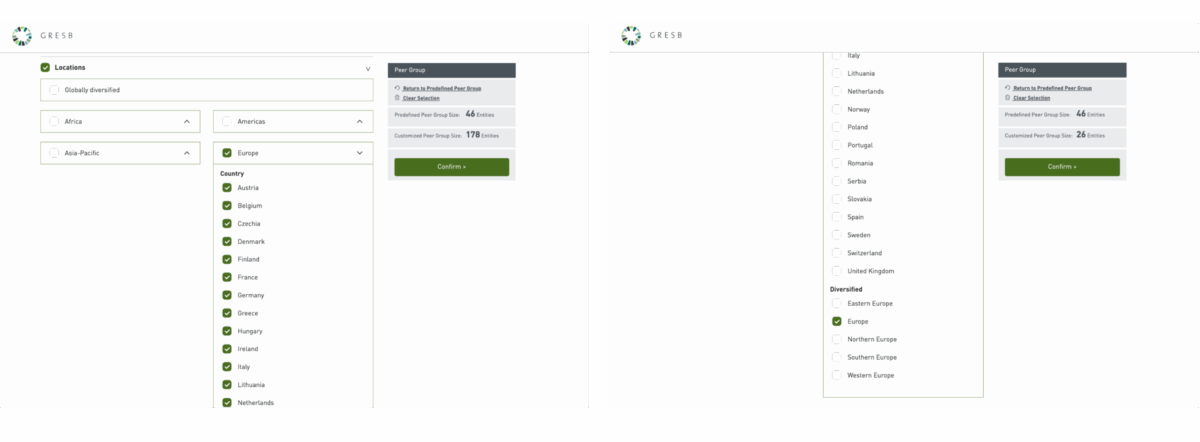
-
To ensure your Customized Peer Groups is considered by GRESB and included in the final Benchmark Report, it must be confirmed by a user with account manager access rights. Confirmation happens in the final step of customization, when users are prompted to “Review Constituents.”
If the customized peer group has not been not confirmed, a red warning message will appear on the main landing page stating:
“Your Customized Peer Group is not confirmed. To display it in the Benchmark Report, please Edit and Confirm.”
Common reasons for an unconfirmed Customized Peer Group include:
- Beginning the customization process but not completing it or not clicking “Confirm” in the final step.
- Completing the customization process once, then clicking “Edit” afterward and not confirming this updated version.
Please note that only users with account manager access rights can complete this action.
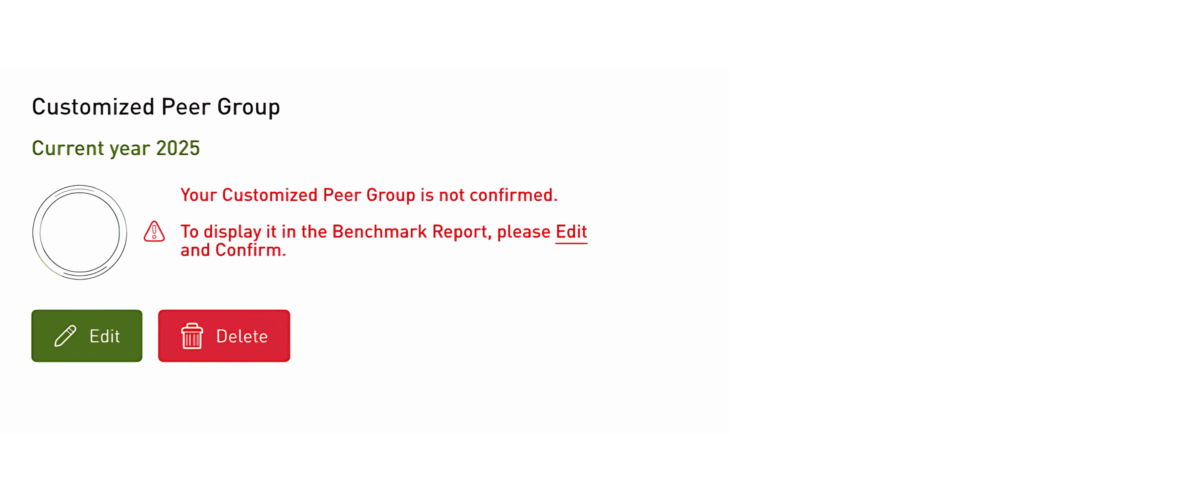
-
No. The customized peer group will appear next to the entity’s pre-defined peer group, not in place of it. GRESB does not currently plan to remove pre-defined peer group insights from future Benchmark Reports.
-
No. Participants cannot edit or delete the customized peer group outside of the customization window (August 1-15th).
Please note:
- The customized peer group ranking does not impact the entity’s GRESB Score.
- Preliminary peer group rankings are subject to change once GRESB finalizes the results.
-
If a Customized Peer Group is the same as the GRESB Predefined Peer Group—because you either selected identical criteria or different criteria that resulted in the same constituents—GRESB may remove the Customized Peer Group from the final Benchmark Report to avoid duplication.
To confirm whether your Customized and Predefined Peer Groups contain the same constituents, go to the main Customize Peer Group page, scroll down, and check the two lists presented, one under ‘Customized Peer Group’, and the second under ‘GRESB Predefined Peer Group’. If the two groups match, you may choose to delete the Customized version, as it does not contribute additional value to the final report. Please note that whether or not you remove it has no impact on your scoring – it is simply a visual consideration for readers of the report.
-
resultsAnother one of the entity’s users may have chosen to delete its customized group. If you’re unsure whether this was the case, feel free to check with [email protected].